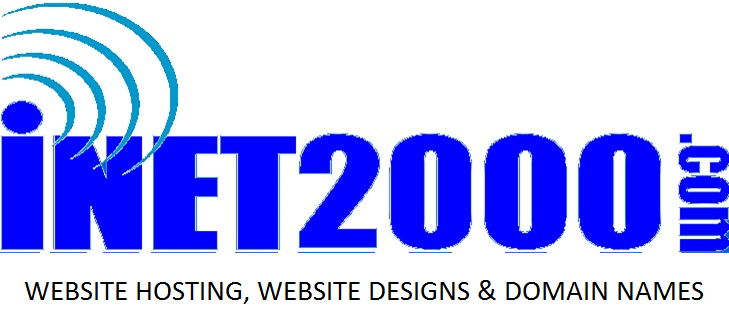If a web hosting provider tells you to 'update your DNS settings', then you'll need to log into your account and do so.
BE AWARE THAT CHANGES TO THE DNS MAY RENDER YOUR WEBSITE AND EMAIL NON-FUNCTIONAL.
This is an action that should only be taken if you are confident you know what it'll do, and an action that should only be taken by the domain administrator or someone who will be responsible for the domain. We (iNET2000.com) don't typically make those changes for you, since it's important for clients to take this action on their own, and be aware and responsible for the possible consequences.
So, if you've decided to proceed with changing your DNS Server Settings, this is how and where you can accomplish that.
First - you're going to want to log into your account. Go to 'hosting.inet2000.com' and click on the 'Account' and 'Login'. This assumes you have the standard 'template' selected - it's also possible to have different templates, so our website may look a bit different for you if you've selected a different template at some point - but there will always be a place for 'login' or 'client login' or 'account login' on every template.
Once you get to the 'http://billing.inet2000.com/billing/clientarea.php' page, you'll want to enter the email address that is on your customer profile with us, along with the password in our system. That email will be email that invoices and reminders and support tickets are sent to - and it's usually the same as the 'domain administrators' email address. The password woudl be whatever was selected when your account was created, or whatever password it was last changed to. WE CAN'T ACTUALLY SEE PASSWORDS. They are encrypted for us, just like they are for any potential hackers, so they are invisible to us. However, we can change them - so if you are unable to log in, and if you want your password to be a certain thing, we can arbitrarily change it to whatever you want, providing that choice is 'strong' enough. In other words, we can't change the password to 'test123' since the system won't allow that, but we can change it to something like 'Cow94Fish16!' with a mix of upper and lower case, with a mixture of numbers and letters and special characters.
Once you are logged into your account, you'll see a menu showing Services, Domains, Billing, Support etc. If you want to manage a domain, you'll want to click on 'My Domains' to see your inventory of domain names. Of course, some customers have one domain, some have 50 domain names - so your 'inventory' might be a long list or a very short (1) list. In either event, you'll find the domain you intend on modifying, and at the end of the line entry, you'll want to click little management icon - which may look liike a wrench or some other tool, again depending on what 'template' you have selected. In this example, we're wanting to 'manage' or 'change' or 'update' the dns name servers, so you'll want to select 'Manage Nameservers' from the tools menu.
Once you are in the 'Managing yourdomainname.com' screen for the Nameservers, you'll typically see two existing name servers. You'll need to change those to whatever the hosting provider tells you to.
AGAIN - changing DNS servers is kind of like changing Bank Accounts. It's up to you, but only you know what payments and paychecks are going in and out of that account, and you must be responsible for all the possible repercussions, and for making sure everything associated is also changed. It's similar with DNS servers, they controls the website, the email, the MX record, the SPF and I and A and all other domain records - so changing this might have the exact results you expected, or it might render everything non-operational.
Also - it's important to understand that the DNS system is a 'distributed' system around the internet. That means that one server 'learns' information from other servers, and that information is spread around the internet. When any computer or device or person checks for DNS information, their service will first look and see if it already knows the information... if it's previously learned it.. and it either replies with that information, OR it looks it up if it doesn't already know it. The point is to reduce the amount of DNS traffic worldwide, since it changes so rarely. However, that also means that when you make changes to DNS information, it can take 20 minutes to 72 hours for this information to really propagate around everywhere. There is almost always a delay while all this remembered or cached information needs to expire, and only then be looked up from the source again. It is not uncommon to have unexpected results for a day or two or three while this happens.